The Fooidity Switchyard
Yesterday, I announced Fooidity, a new open source project that simplifies separating code deployments from code release by allowing code paths to be switched dynamically without restarting the application. In continuing with the roll out, today I’m announcing a new property setup to help developers use Foodity right away.
Fooidity Switchyard
The Fooidity Switchyard is a cloud service hosted in Azure that maintains the state of code features. Developers can sign into the site using their GitHub credentails, and then create organizations and applications which can be switched.
Note that the site is in an early state and no is not in a guaranteed state of uptime at this point. It’s close, and once the SSL and everything are setup, as well as redundant cloud service instances, it should be ready for general production use.
Getting Started
To see how features can be toggled in an application, using Visual Studio to create a new console application. Once created, use NuGet to add the following packages: Topshelf and Fooidity.Client.Autofac. The new service will be using an Autofac container.
Once the project is created, open the Program.cs file and paste the contents of the gist: https://gist.github.com/phatboyg/dceaf56120f5382cdfa7
Creating an Organization
The Fooidity Client is a set of components that use SignalR to communicate the Fooidity Switchyard. The Autofac integration makes it easy to configure the client using idioms close to the Autofac container.
Visit http://api.fooidity.com/ and create an account (you’ll need to enter your email address, but GitHub authentication is used). Then, create an organization on the Organizations tab:
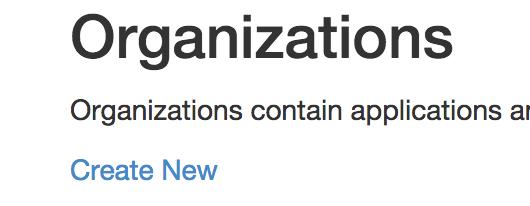
Once an organization is created, create an Application:
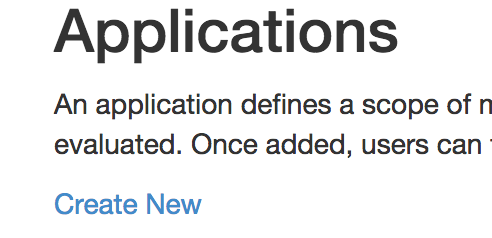
Enter a name for the application and select an organization:

Once created, create an application key:
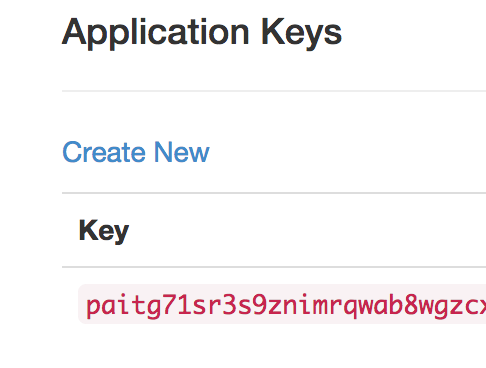
Then copy the application key and put it into the ApplicationKey configuration section of the container setup.
Compileand run the application, and it should start writing False to the console. Refresh the application in the web site and use the Enable/Disable links to change the state of the feature.
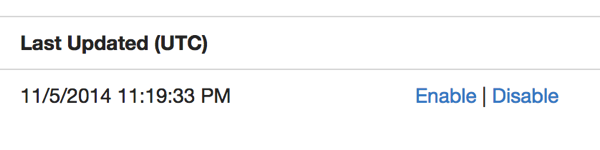
As the feature is toggled, the console output changes to reflect the state of the feature.
More To Come
Above shows how you can easily integration feature toggles into your application, and modify them at run-time. More samples are coming, so stay tuned!
You an also checkout the source code at https://github.com/phatboyg/Fooidity, which includes the Switchyard.